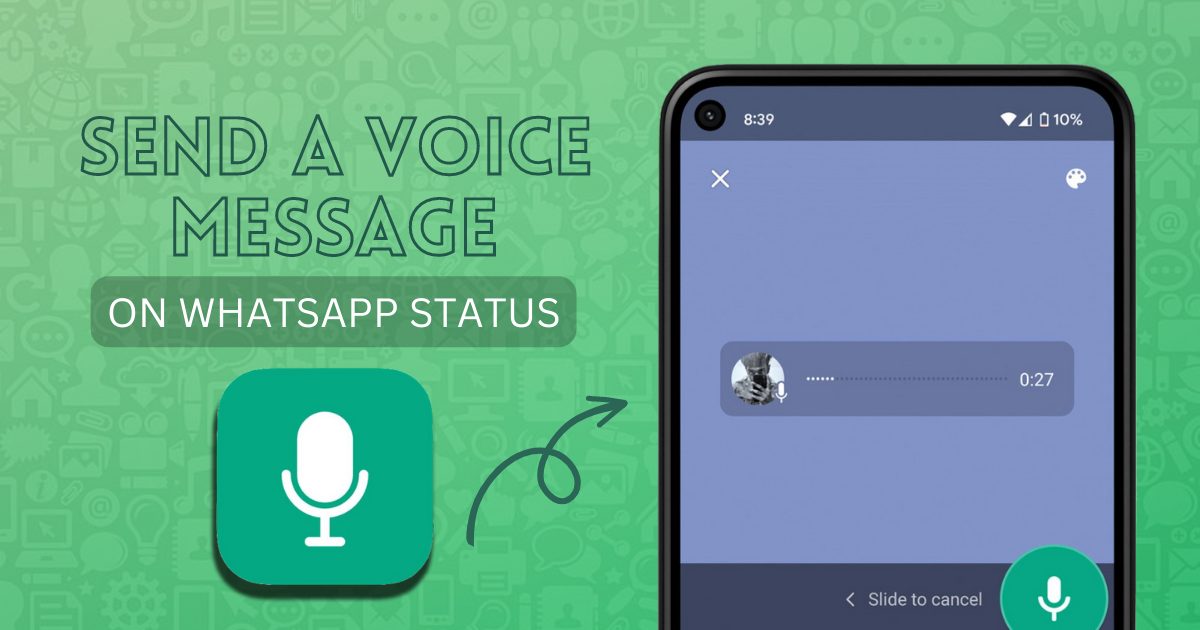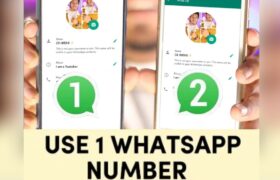how to send a voice message on WhatsApp status on your android or iPhone As you know Whatsapp is the most popular & most used messaging app on the internet. And the most famous WhatsApp feature is Whatsapp status many people share videos images and links on WhatsApp status. But now Whatsapp introduced a new update you can share voice messages on WhatsApp status. In this blog article we will guide you step by step on how to send a voice message on WhatsApp status on your android or iPhone. Also, explore some key features of sending voice messages on WhatsApp status. How to send a voice messages on Whatsapp status in android phone So if you want to send voice message on whatsapp status for share important announcement like a regular whatsapp status, follow our step-by-step guide. Step 1: First of all you need to update your WhatsApp if you are an android user go to the play store and search WhatsApp after chick on the update button. Chick Here to Download latest update Step 2: After update your whatsapp tap on the whatsapp icon and open it Step 3: After opening the whatsapp go the status section Step 4: Tap on the pencil icon which are appear on the right corner Step 5: Now tap on the Recording button which are appear on the right side Step 6: Now record your 30 sec voice or less then 30 sec , you can also change the background color which you want and add links or text . How to send a voice messages on Whatsapp status in iPhone So if you want to send voice message in iPhone follow our step-by-step guide. Step 1: First of all you need to update your WhatsApp if you are an iPhone user go to the App store and search WhatsApp after chick on the update button. Chick here to Download New update for iPhone Step 2: After update your whatsapp tap on the whatsapp icon and open it Step 3: After opening the whatsapp go the status section which are appear on the left corner Step 4: Tap on the pencil icon which are appear on the top right Step 5: Now tap on the Recording button which are appear on the right side Step 6: Now record your 30 sec voice or less then 30 sec , you can also change the background color which you want or add links or text. Benefits of Using Voice Notes as WhatsApp Status Updates Announcements are the main advantages of using voice message as a WhatsApp status you can add important 30-second announcement in the shape of WhatsApp status Convenience: It is much easier to record your voice message than to take a picture or record a video. You can record a voice message on the go, without having to worry about lighting, angles, or backgrounds. Creativity: Using voice messages in your WhatsApp status updates can be a great way to show off your creative side. You can add music, sound effects, or even funny voices to your messages Conclusion Using voice message as a Whatsapp status updates is a very fun and creative way to add a personal touch for announcement. So if you follow our step-by-step guide, you can easily record and share your voice message with your contacts like friends and family members. So try it this new update and see how your family members and friends other members react to your new & improved whatsapp status. FAQs Can I use voice notes as WhatsApp status updates on both Android and iOS devices? Yes, you can use voice notes as WhatsApp status updates on both Android and iOS devices. How long can my voice notes be? You can record up to 30 seconds of audio for your voice notes. Can I add music or sound effects to my voice notes? Yes, you can add music or sound effects to your voice notes using the built-in tools in the WhatsApp app. Can I delete my voice notes after I have shared them on my status? Yes, you can delete Top of Form
how to install whatsapp on 2 devices with same number
In this article, we can learn how to use 1 WhatsApp on 2 phones without any app. In the past, it was not possible to use the same Whatsapp account on two different phones simultaneously. But now it’s possible. How to use 1 Whatsapp in 2 Phone In past it’s not possible to use the same Whatsapp account on two different phones simultaneously without using any app. Whatsapp is designed to work on a single device at a time, and it requires a phone number to create an account and verify the user’s identity. However, there is a way to use Whatsapp on two different phones by switching between the devices, but it is not a simultaneous usage solution. Here are the steps to use Whatsapp on two phones: How to use 1 Whatsapp in 2 Phone without Any App Now it’s possible to use the same Whatsapp account on two different phones simultaneously without using any app. Whatsapp launch new beta update which comes with a new feature call QR code scan in whatsapp app this function or feature we already use on PC or Laptop with the name of https://web.whatsapp.com/ But in past this feature is only work on PC or Laptop now whatsapp launch this feature in mobile app with the help of this feature you can use 1 whatsapp number in 2 different phones. Here are the steps to use 1 Whatsapp number on two Different phones: 1. Install New Whatsapp beta update ( Whatsapp beta APK V2.22.24.25 or higher ) 2. After download the latest beta update Whatsapp beta APK V2.22.24.25 or higher in 2nd phone then open whatsapp and chick one agree and continue button 3. After clicking on one agree and continue button then chick on the 3 dots button which are appear on the top 4. After clicking on one the 3 dots button then click one whatsapp scan option 5. Now next step is go to your first phone where you use whatsapp already 6. Click on the setting button and tab on the < Linked devices > 7. Now, log in to WhatsApp on the second phone using the same phone number Now you can use 1 whatsapp number in 2 different phones Related Topics which cover in this blog how to use 1 whatsapp in 2 phone how to use 1 whatsapp in 2 phone without qr code how to use 1 whatsapp account in 2 phone how to use 1 whatsapp in two phones how to use 1 whatsapp account in 2 mobiles how to use 1 whatsapp account number in 2 phone How to use 1 Whatsapp in 2 Phone without Any App WhatsApp new features launching in 2023. In recent years, WhatsApp has added a number of new features to its platform to enhance the user experience. Here are some of the notable features that have been added: 1. Disappearing messages: This feature allows users to send messages that disappear after a set period of time, which can range from 7 days to 24 hours. 2. Multi-device support: This feature allows users to use WhatsApp on up to four different devices at the same time, without needing to keep their phone connected to the internet. 3. View once: With this feature, users can send photos and videos that can only be viewed once by the recipient. 4. Voice and video calls on desktop: WhatsApp now allows users to make voice and video calls from their desktop or laptop. 5. QR code support: Users can now add contacts by scanning their QR code, making it easier to connect with people. Whatsapp Beta 2023 In general, beta versions of software can include new features or improvements that may not be available in the regular version of the software yet. Beta versions are also typically used to identify and fix bugs or other issues before a wider release. If you’re interested in trying out the beta version of WhatsApp, you can check the Google Play Store or Apple App Store to see if it’s available for download. Keep in mind that beta versions can be less stable than the regular version of the software and may have more bugs, so it’s important to use them at your own risk.