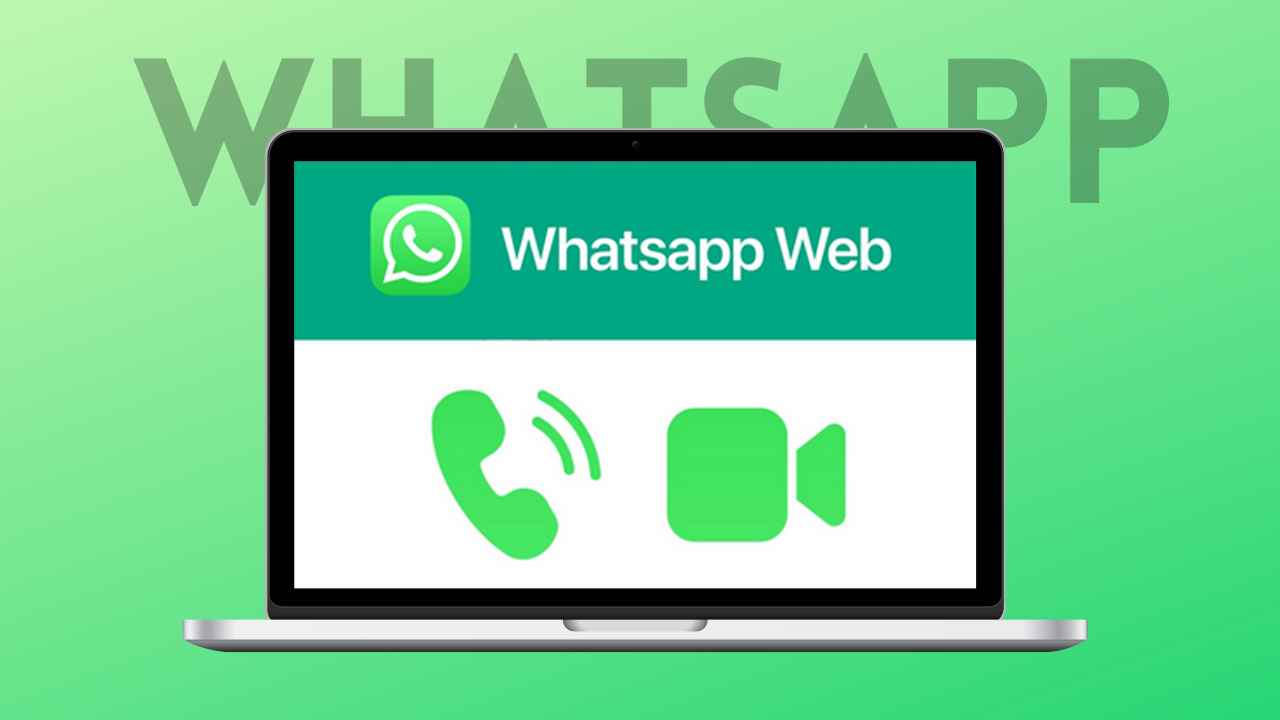How to Make whatsapp Video and voice Calls on laptop or PC
In now day WhatsApp have become a very important part of our lives, and currently, over 2.24 billion people use Whatsapp app, Whatsapp is one of the most suitable messaging app to stay connected with your loved ones The WhatsApp app allows sending text messages, videos, images and even making voice and video calls. So in this step-by-step article, we will learn how to How to make whatsapp Video and voice Calls on laptop or PC. So if you want to make a whatsapp video call in laptop then ready this step-by-step article.
How to Make whatsapp Video and voice Calls on laptop or PC
Requirements for making whatsapp video and voice calls on desktop
Before we start this step-by-step article of How to Make whatsapp Video and voice Calls on laptop or PC , the first thing look the requirements
For a laptop or Desktop computer
- First of all, you need a webcam for making a video call on a desktop computer
- Second, you need a microphone for making a voice call on the desktop computer
- Third, you need a speaker to hear the voice of the person
So these are the requirements now look at these steps How to Make whatsapp Video and voice Calls on laptop or PC
Step 1:
The first step to need to download the WhatsApp web on your desktop computer or PC links are given below
Chick here to download for Laptop of Desktop
Chick here to Download for MAC
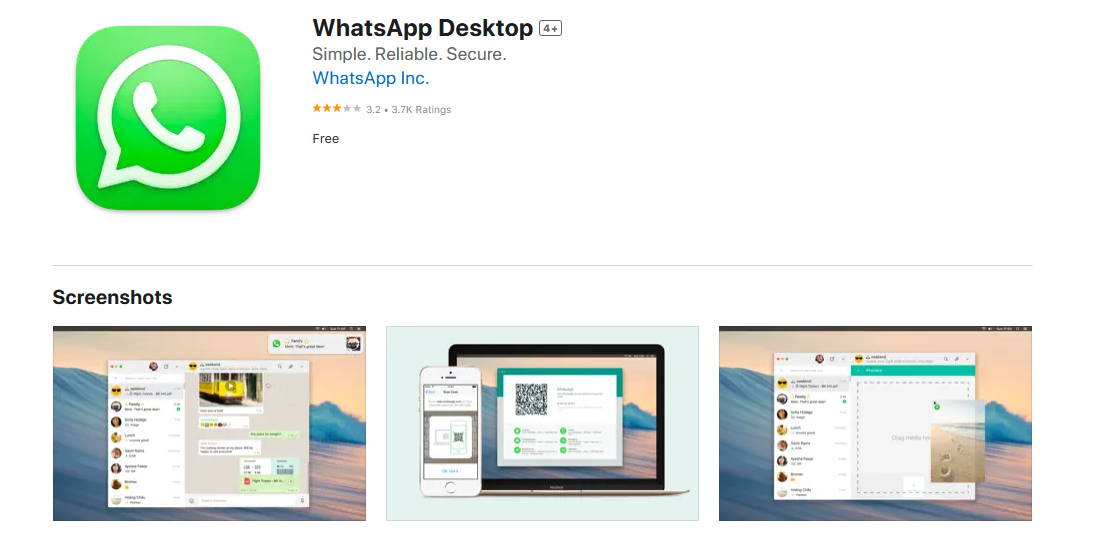
Step 2:
So now launch the Web Whatsapp on your desktop computer. If you have not downloaded the web WhatsApp then download first by chick on the links which are given the above
Step 3:
Now open the web WhatsApp application on your desktop computer. And click on the Start button and access the QR code to scan.
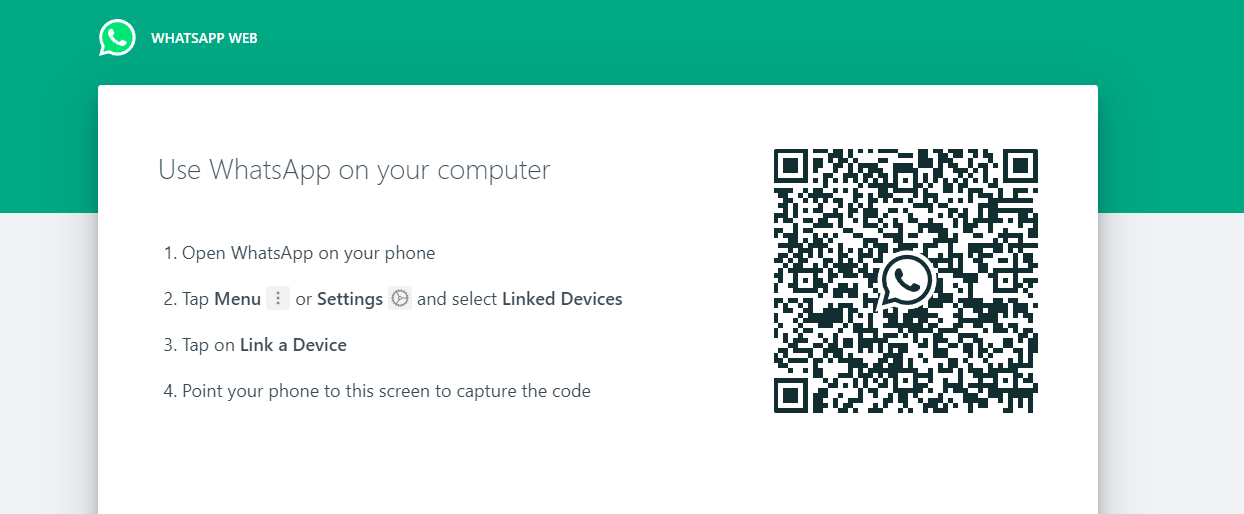
Step 4:
Now open WhatsApp in your mobile phone and click on the 3 dots which appear on the top right
Step 5:
Now chick on the “Linked devices” option.
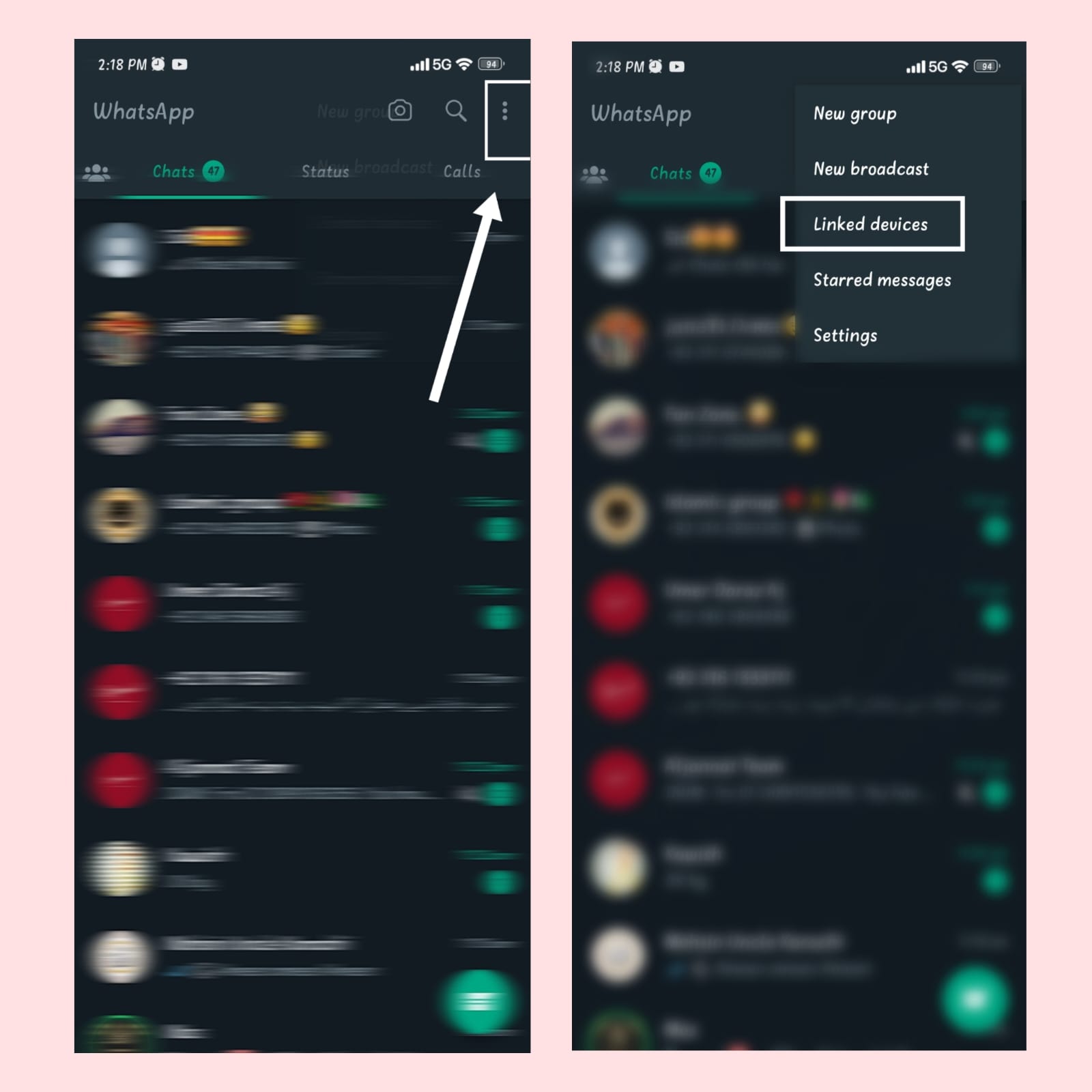
Step 6:
Chick on the ‘Link a Device’.
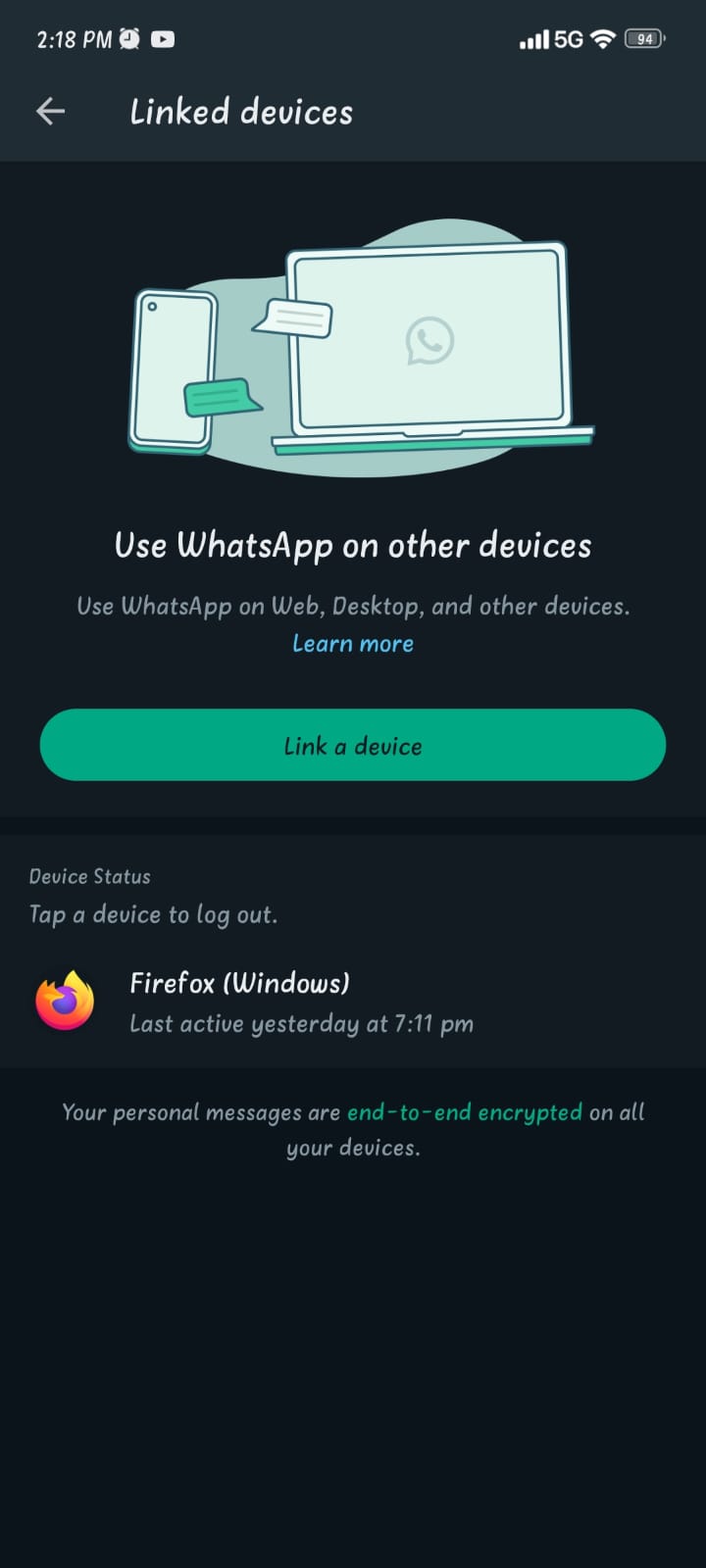
Step 7:
Now, scan QR code in your WhatsApp app to Desktop PC or Mac.
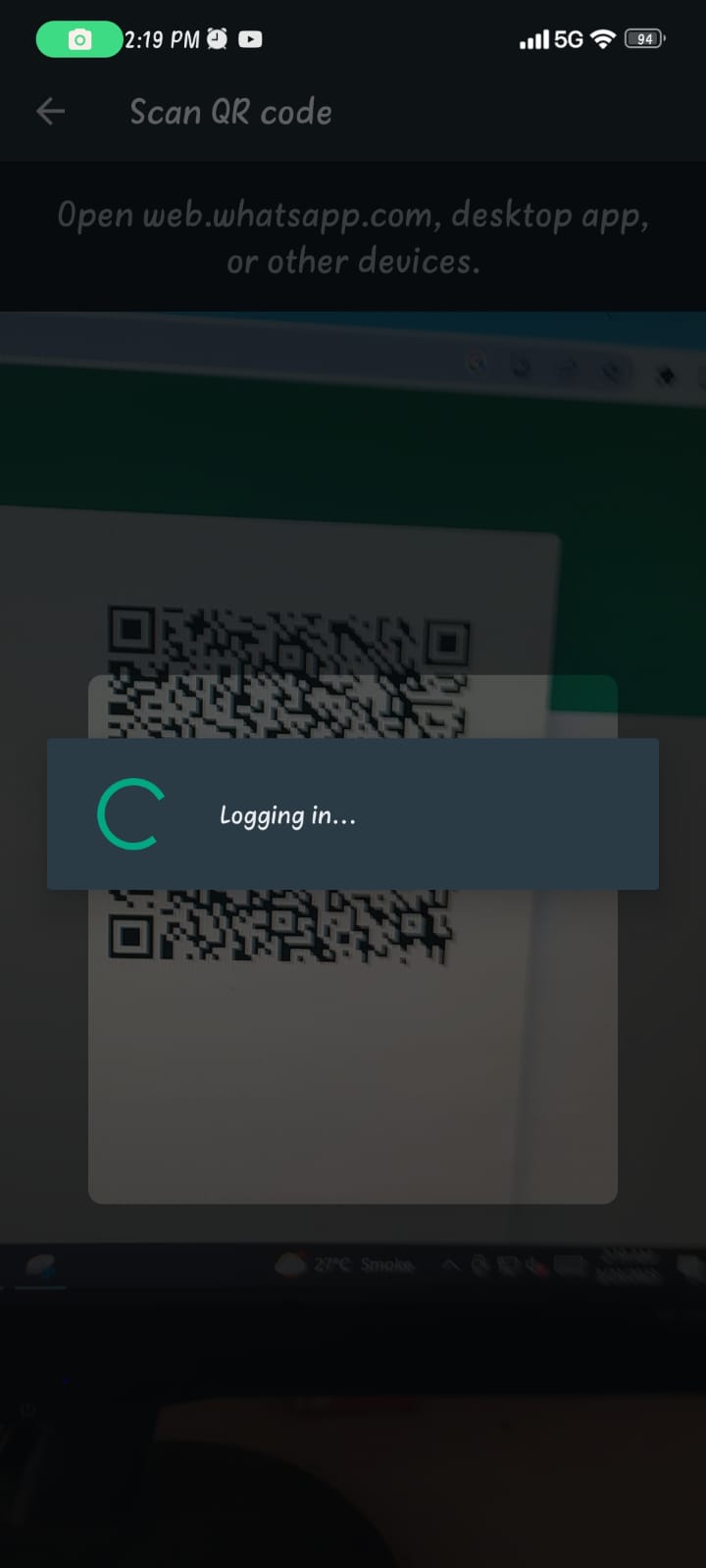
Step 8:
Now open WhatsApp Web on your PC or laptop and open the chat where you want to Call
Step 9:
And now tab on the Voice call or video button which you want.
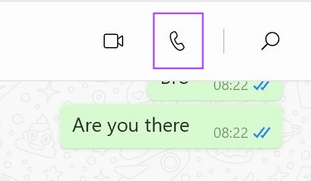
Step 10:
Now allow to the WhatsApp to access your microphone
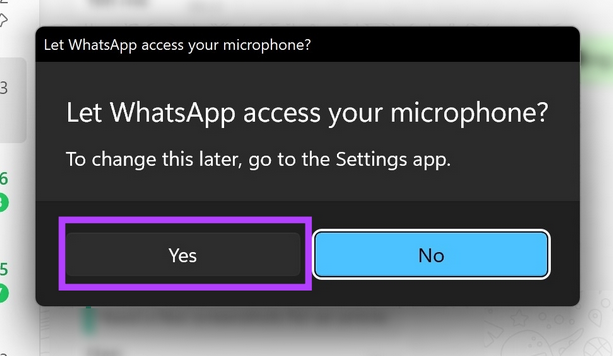
After some seconds call will be connected.
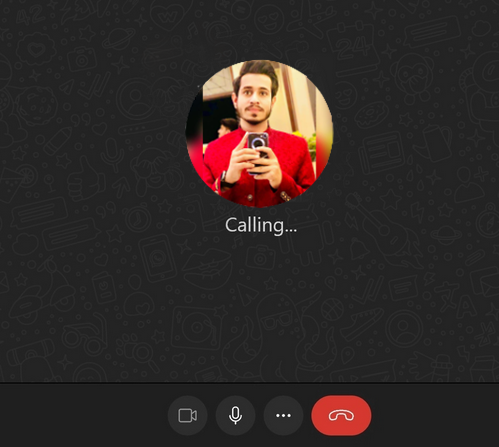
Conclusion
As you know many people use WhatsApp and WhatsApp has become a very important part of our lives, and currently, over 2.24 billion people use WhatsApp. But many people do not know How to Make WhatsApp Video and Voice Calls on a laptop or PC. With the help of this step-by-step article you can easily make a video call on your Desktop Pc
FAQS
Q: Can I make WhatsApp video and voice calls on my laptop or PC?
A: Yes, you can make WhatsApp video and voice calls on your laptop or PC.
Q: Do I need to install any software or application to make WhatsApp video and voice calls on my laptop or PC?
A: Yes, you need to install WhatsApp Desktop application on your laptop or PC to make WhatsApp video and voice calls.
Q: Can I make WhatsApp video and voice calls on my web browser?
A: No, you cannot make WhatsApp video and voice calls on your web browser. You need to install the WhatsApp Desktop application on your laptop or PC.
Q: Do I need a webcam and microphone to make WhatsApp video and voice calls on my laptop or PC?
A: Yes, you need a webcam and microphone to make WhatsApp video and voice calls on your laptop or PC.
Q: Can I make group video and voice calls on WhatsApp Desktop application?
A: Yes, you can make group video and voice calls on WhatsApp Desktop application.